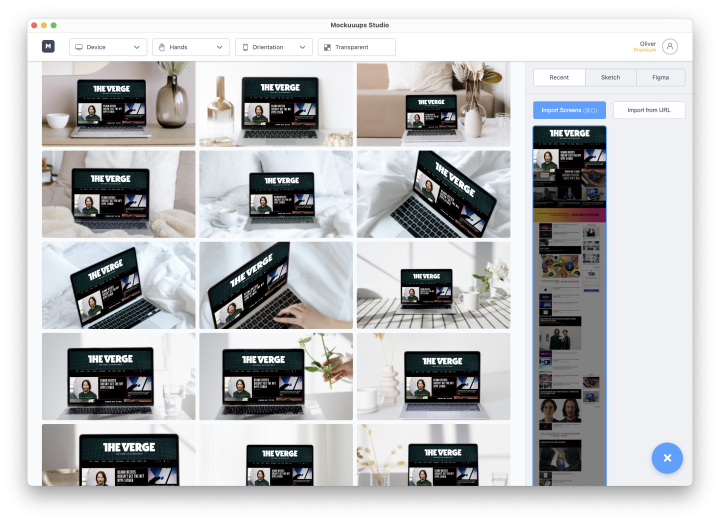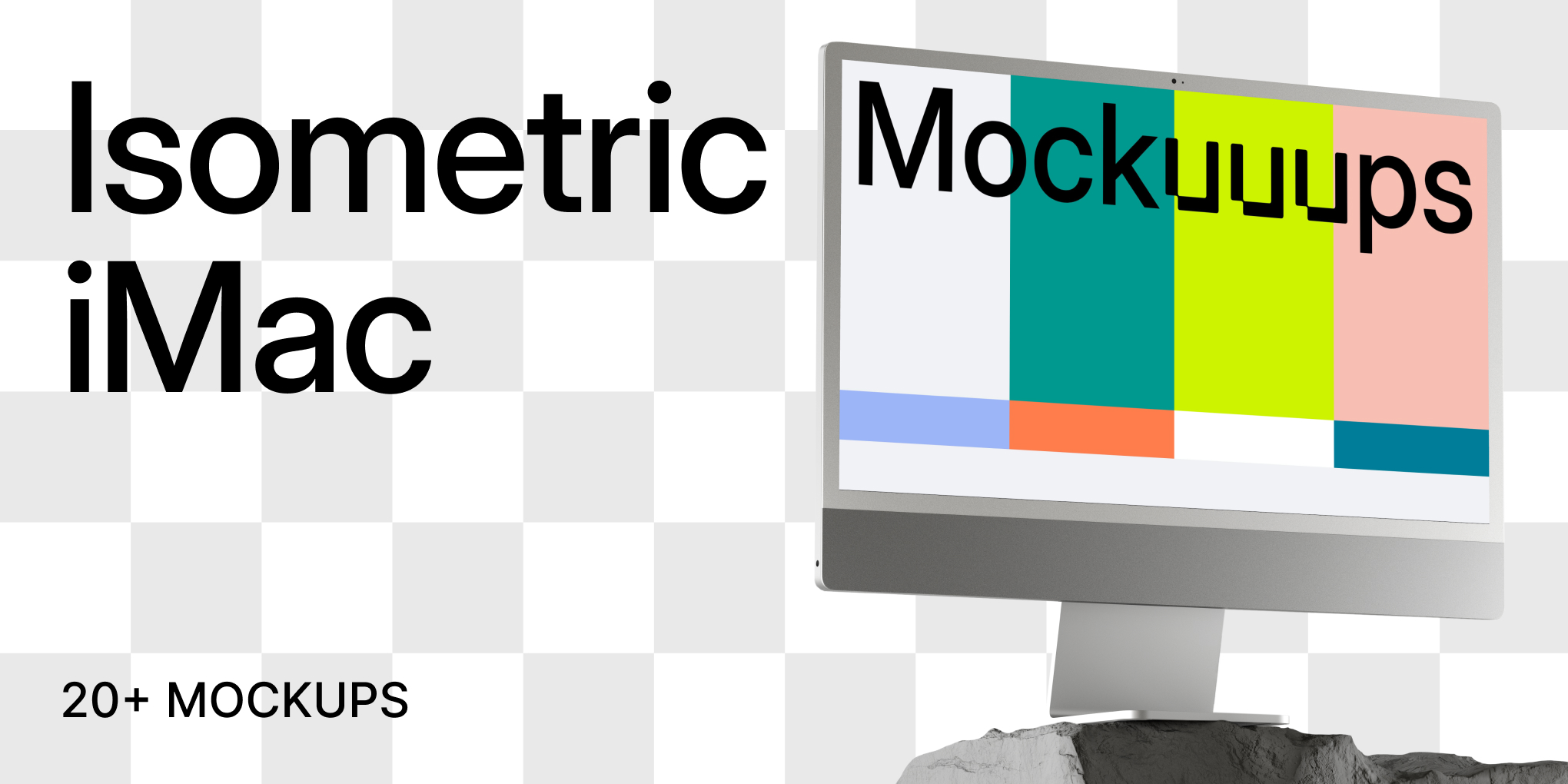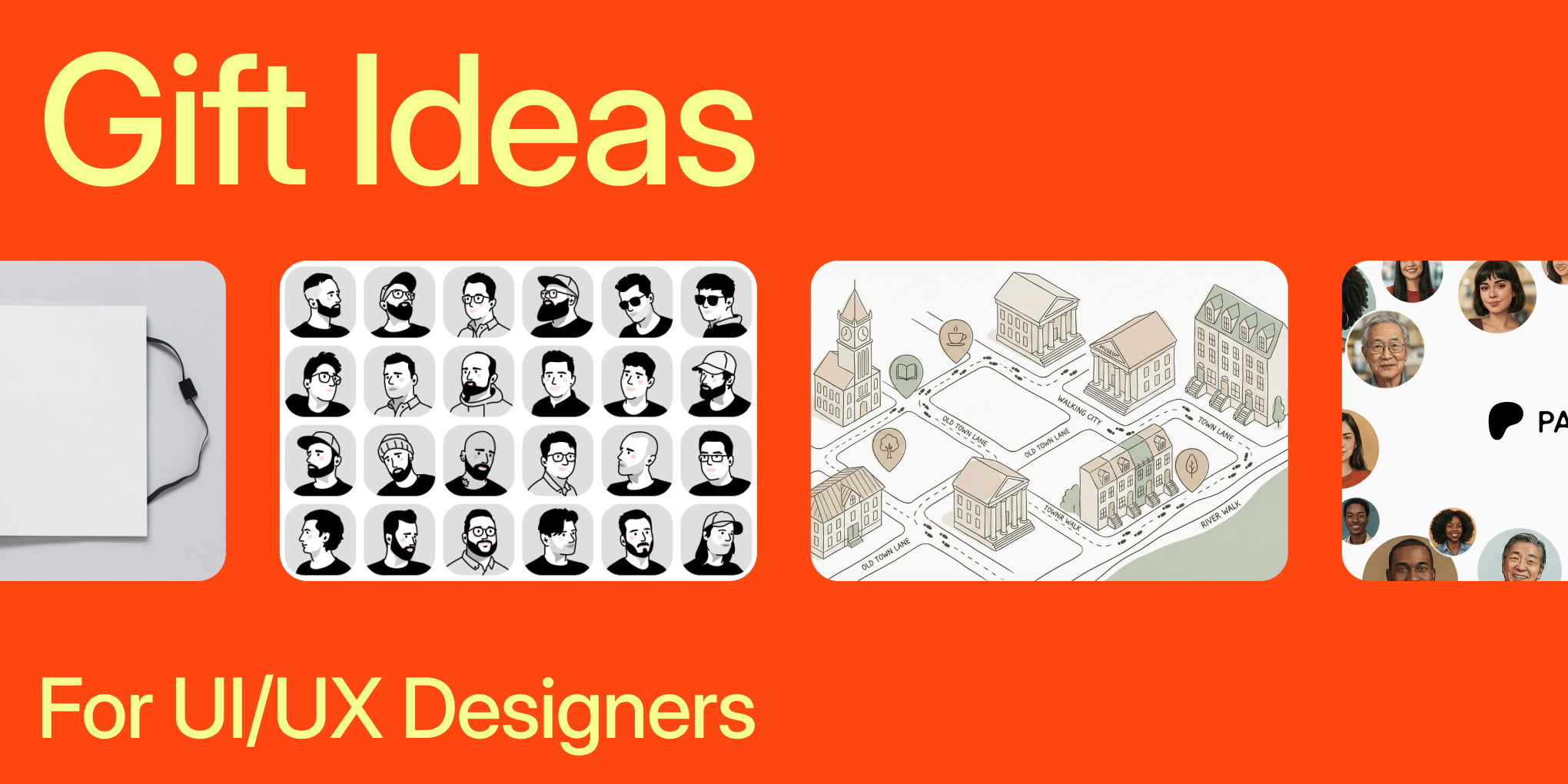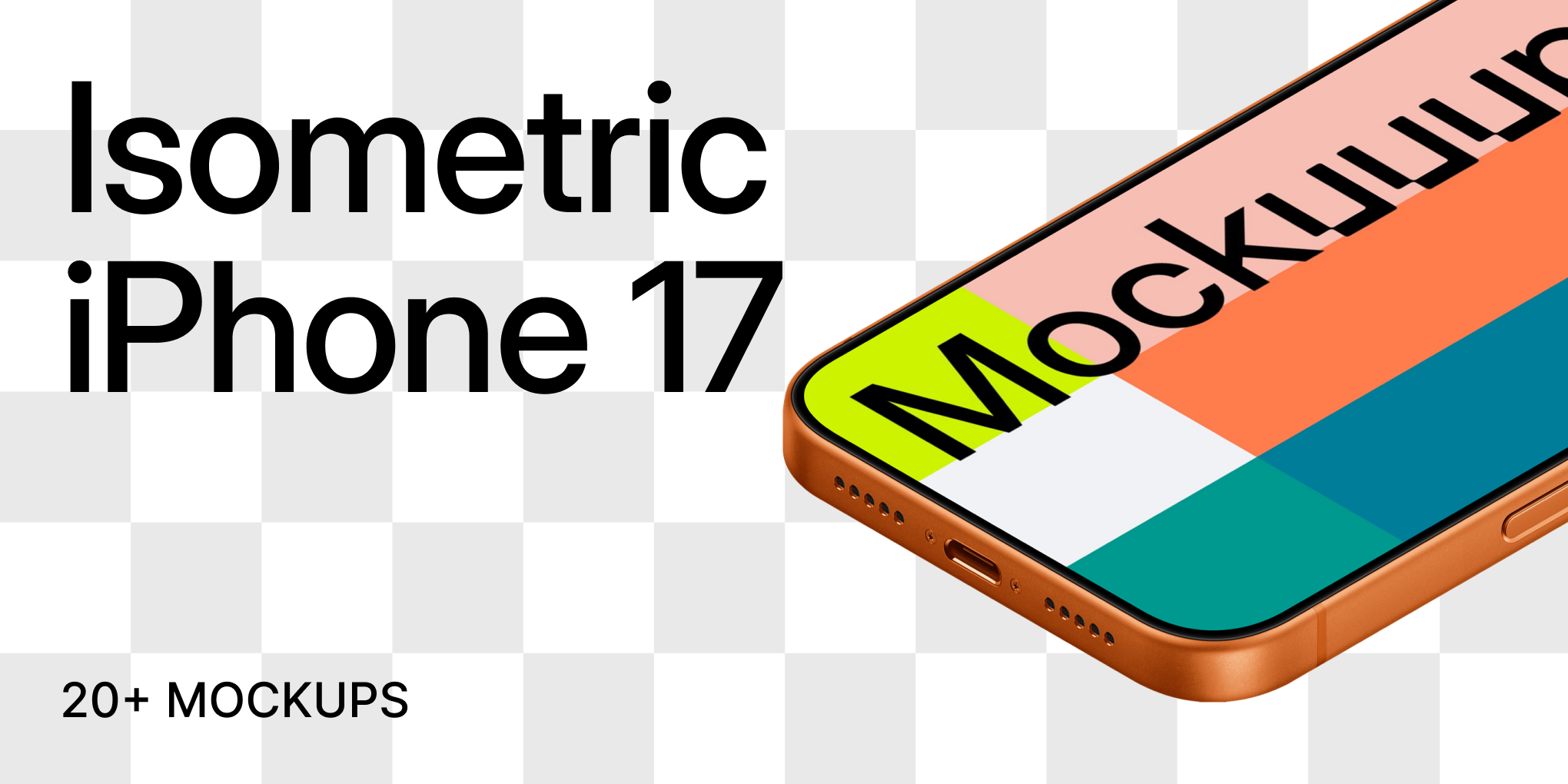How to make a mockup from website?
Mockuuups Studio provides the fastest way to create mockups from a live web page in just a few clicks. You can also easily adjust the crop of the website later.
Importing a website screenshot:
1. Locate and click the 'Browser' button in the bottom right corner.
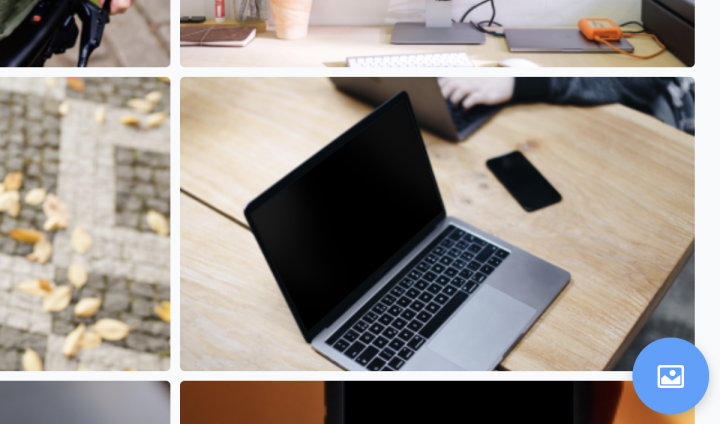
2. Click on the 'Import from URL' button.
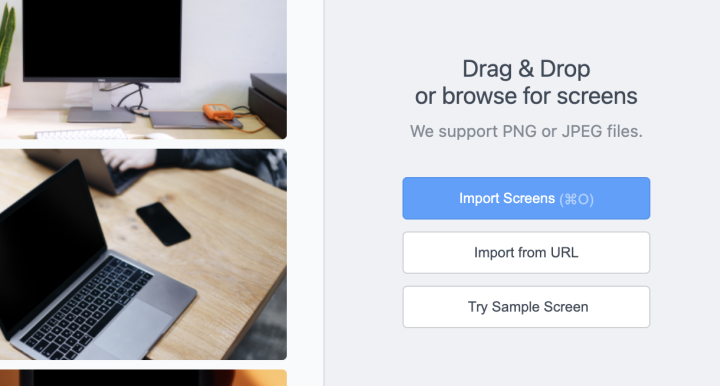
3. Enter the websites's URL.
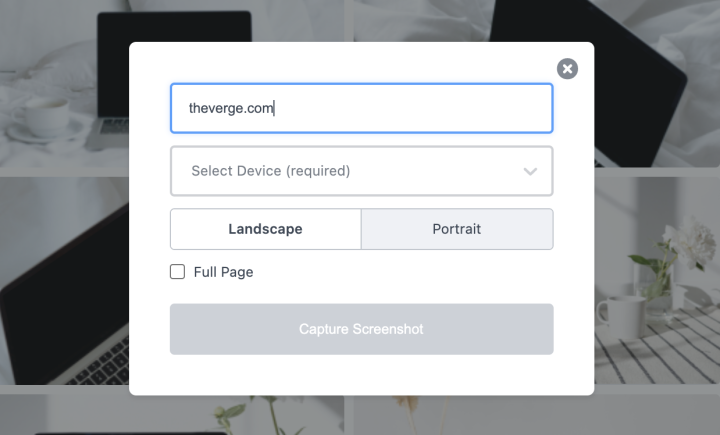
4. Select your preferred device.
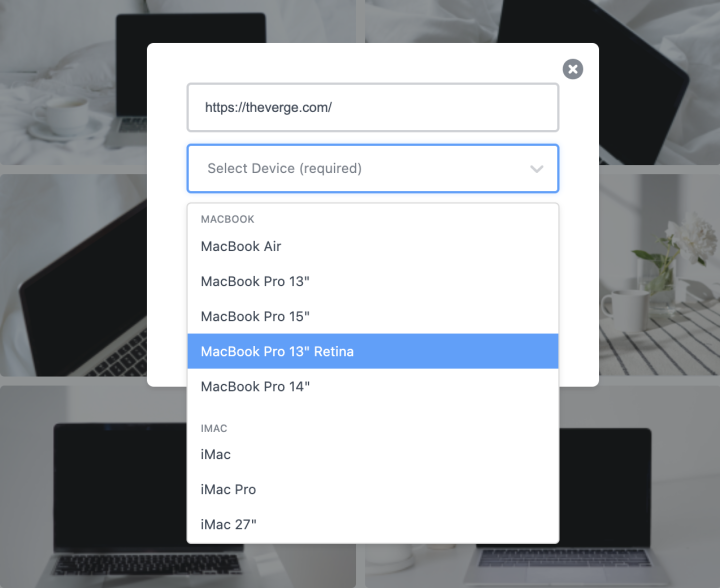
5. You can choose between Landscape or Portrait version. This is option is super handy for phone or tablet mockups.
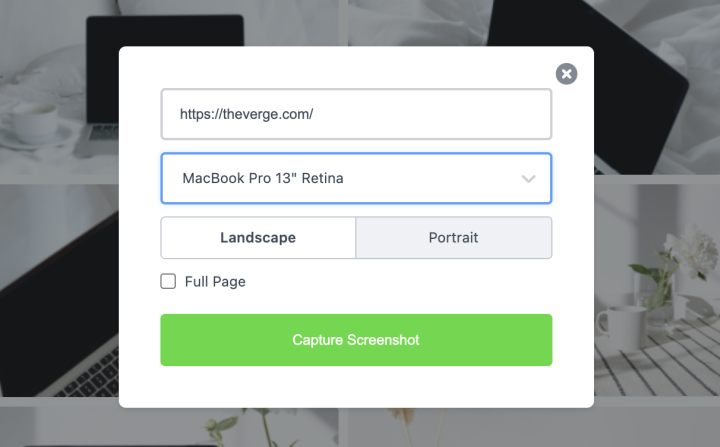
If you select 'Full Page' you will be able to crop the desired part of the website.
6. Click on 'Capture screenshot' and the website is imported to the whole mockup gallery.
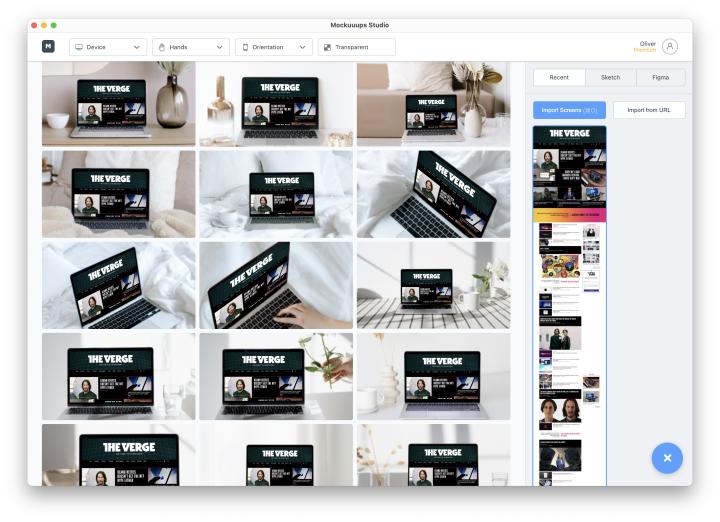
Adjusting crop on an imported website
1. To be able to crop the imported website, select 'Full Page' during import.
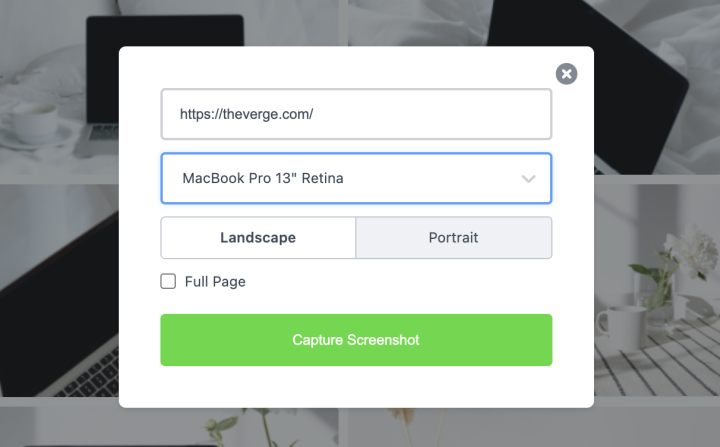
2. Once the website is imported, locate the screenshot and click on the 'Crop' button.
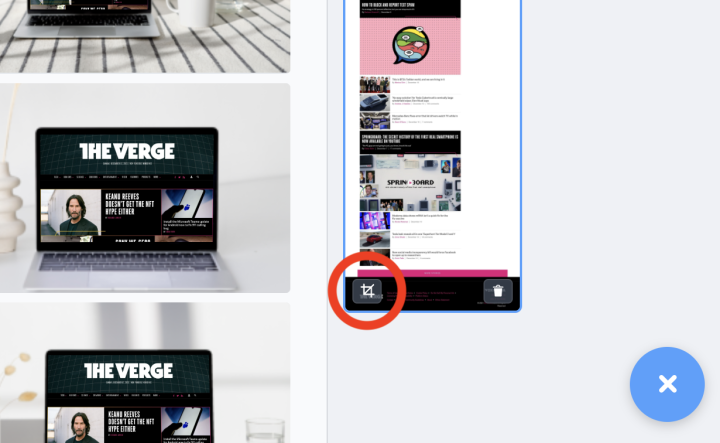
3. Adjust the crop either manually by dragging or...
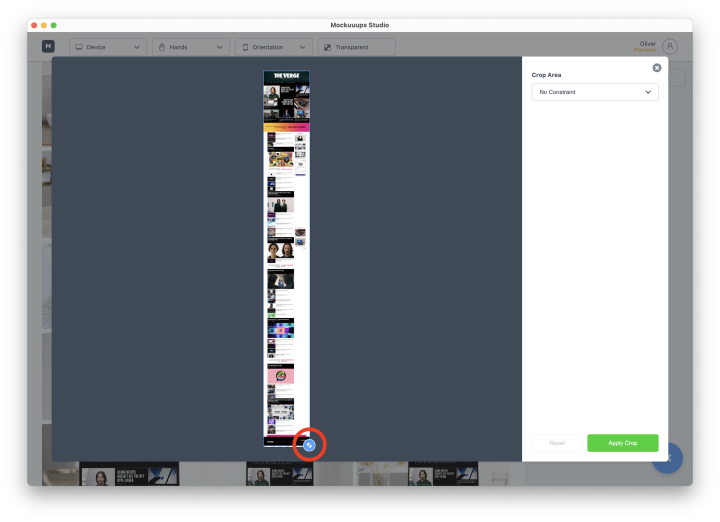
automatically by selecting one of the crop areas.
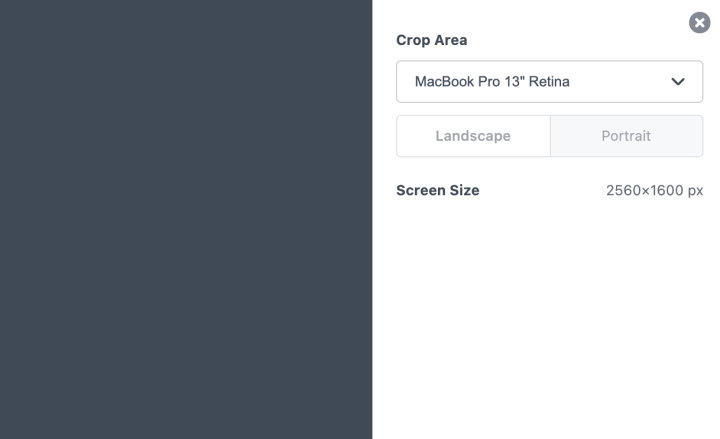
4. Confirm your crop by clicking on the 'Apply Crop' button.
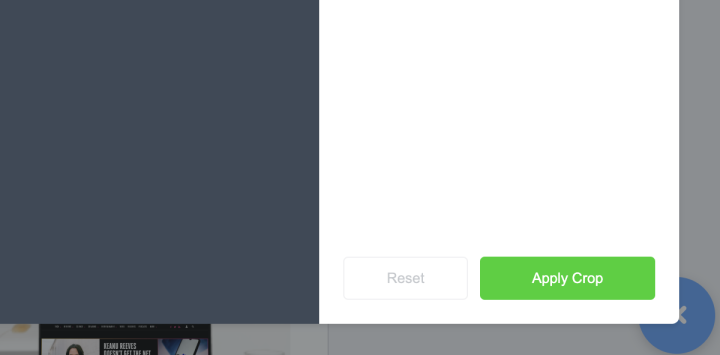
5. Done! You can now see the cropped website applied in the gallery.