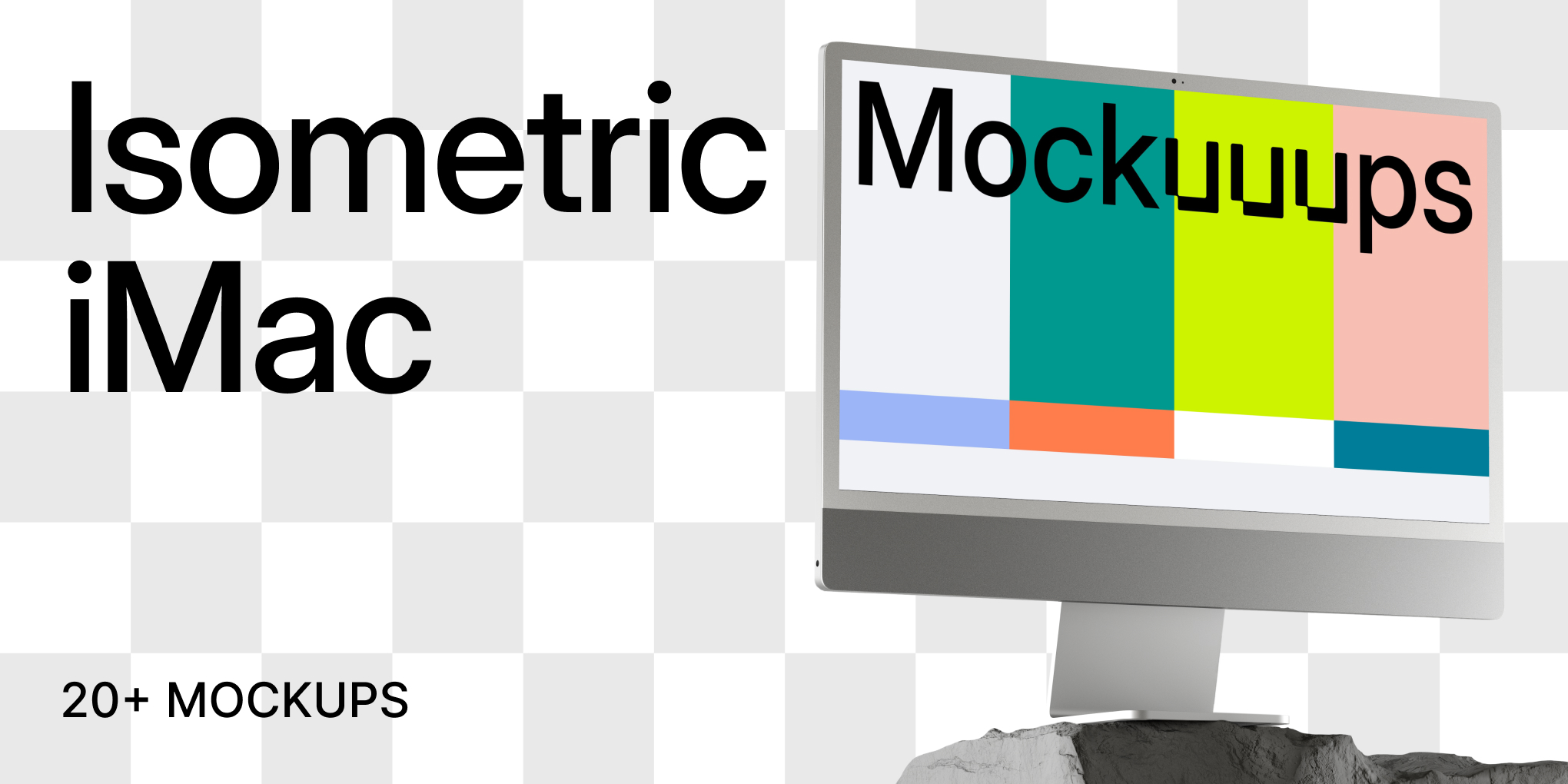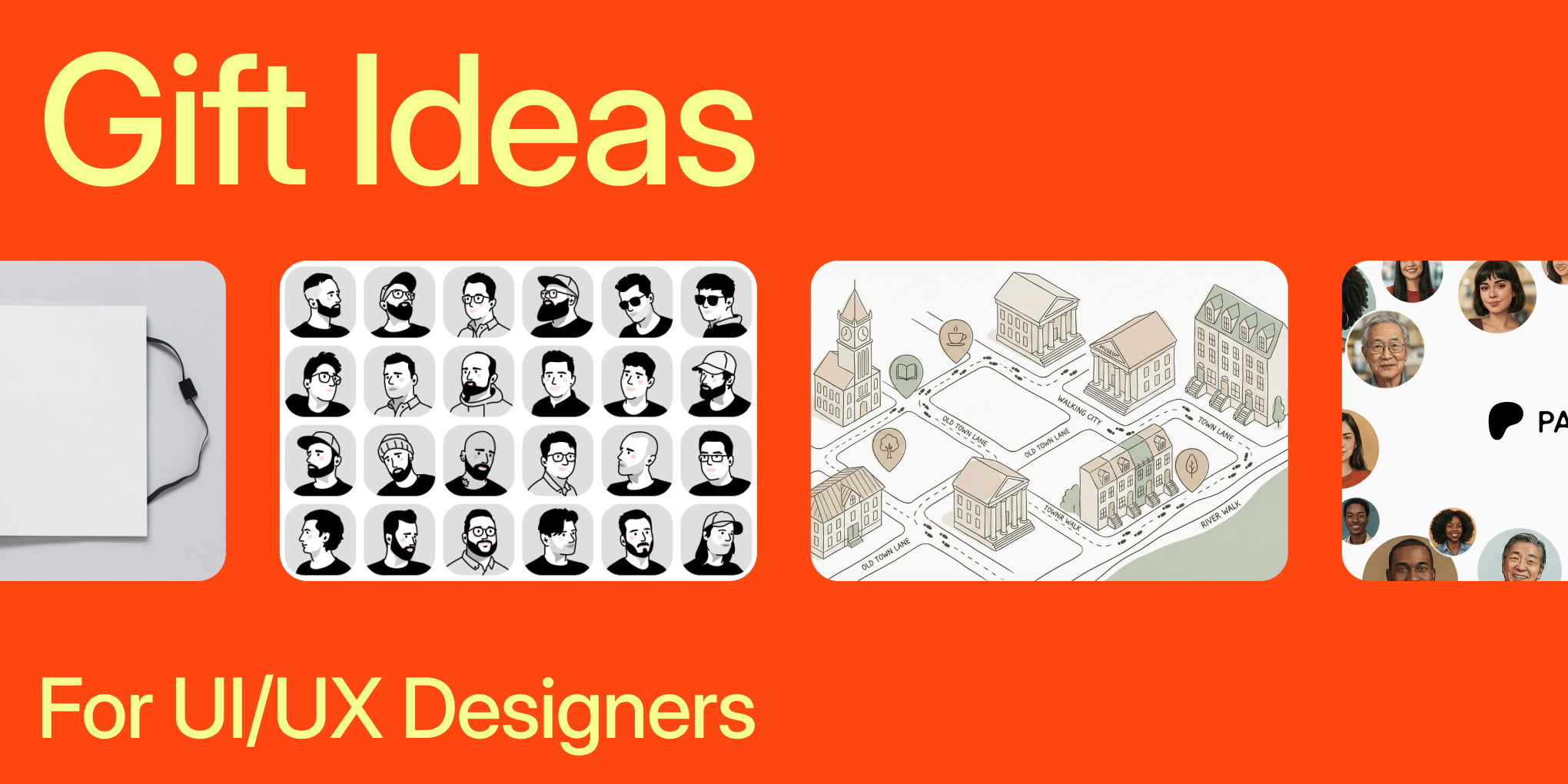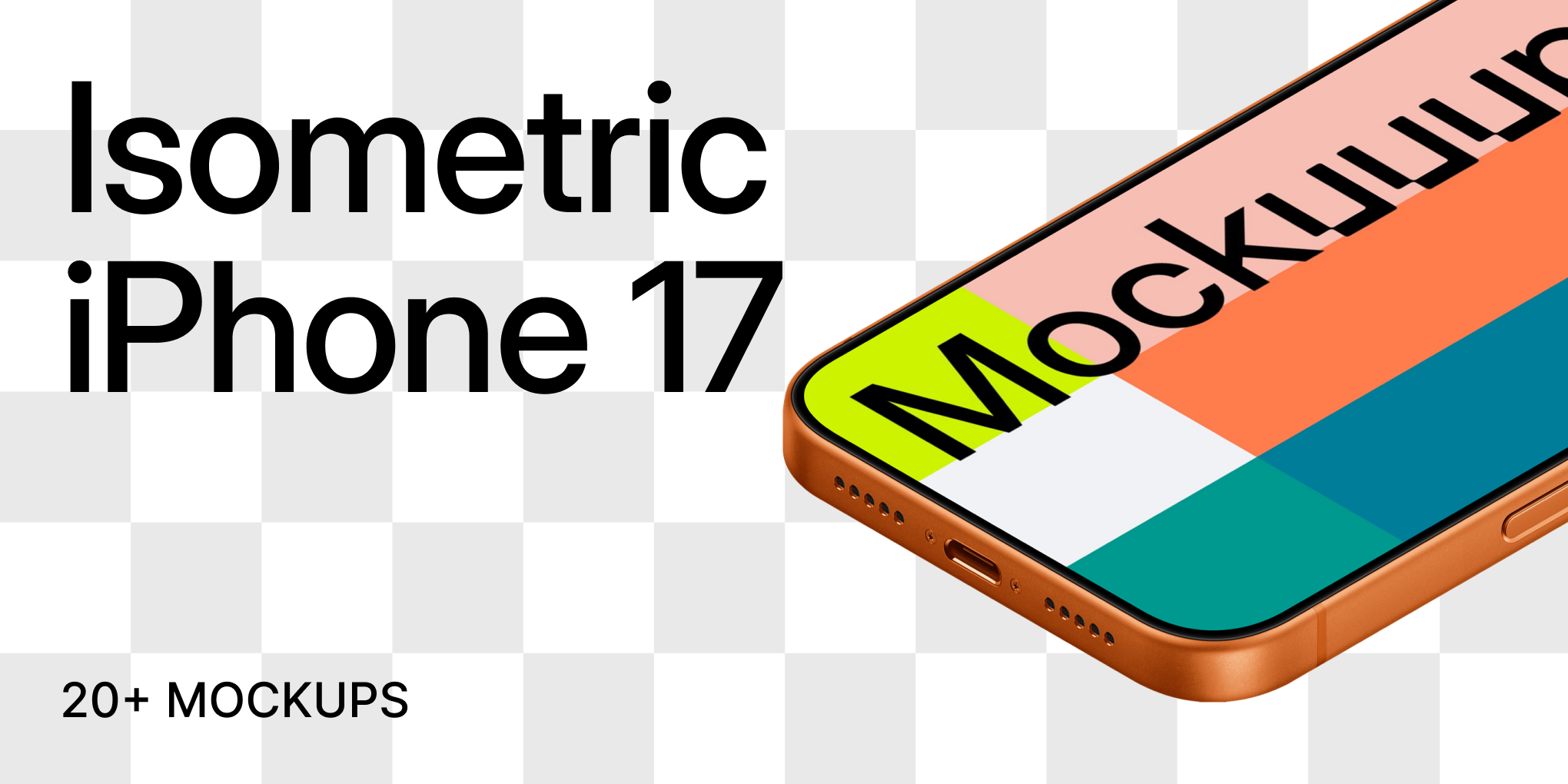Make.com integration
Integrate Mockuuups Studio’s mockup-rendering API with hundreds of apps and services on Make.com. Automate workflows to generate on-brand product images whenever a trigger event occurs—no coding required.
What You’ll Need
- Mockuuups Studio API key (find it in your account dashboard)
- Make.com account (free plan supported)
Install the Make.com App
Click to accept our Make.com invite and add Mockuuups Studio to your workspace:
https://make.com/app/invite/b1e81d455b851c2927a1b943693d2580
- Log in to Make.com and confirm the integration.
Create Your First Scenario
- In Make.com, click “Create a new scenario.”
- Choose a Trigger module (e.g., Google Sheets “Watch Rows,” Shopify “Watch Orders”).
- Configure and run the trigger to ensure it’s working.
- Click the “+” icon and search for “Mockuuups Studio.”
- Select the “Generate Mockup” action.
- Click “Add” next to Connections, then enter your Mockuuups Studio API key.
- Map the required fields. For example, grab a URL from a Google Sheet column.
- Save and run the scenario to test your first render.
- Schedule the scenario or enable it to run automatically.
Common Use Cases
- App or Website Catalogs: Auto-create polished mockups when new URLs are added to a sheet.
- Marketing: Generate social media graphics from content calendar entries.
- Design Ops: Populate asset libraries with up-to-date screenshots.
Troubleshooting
- “Invalid API Key” – Check that your key is correct and active in your dashboard.
- “Image Fetch Error” – Ensure the source URL is reachable and returns a valid image.
- “Timeout” – Try a smaller image or a simpler template.
Developer Dashboard & API Docs
When a render fails, view detailed logs in the Developer Dashboard. Every call’s request, response, and error code is recorded.
For a full list of error responses and parameters, see our API documentation: