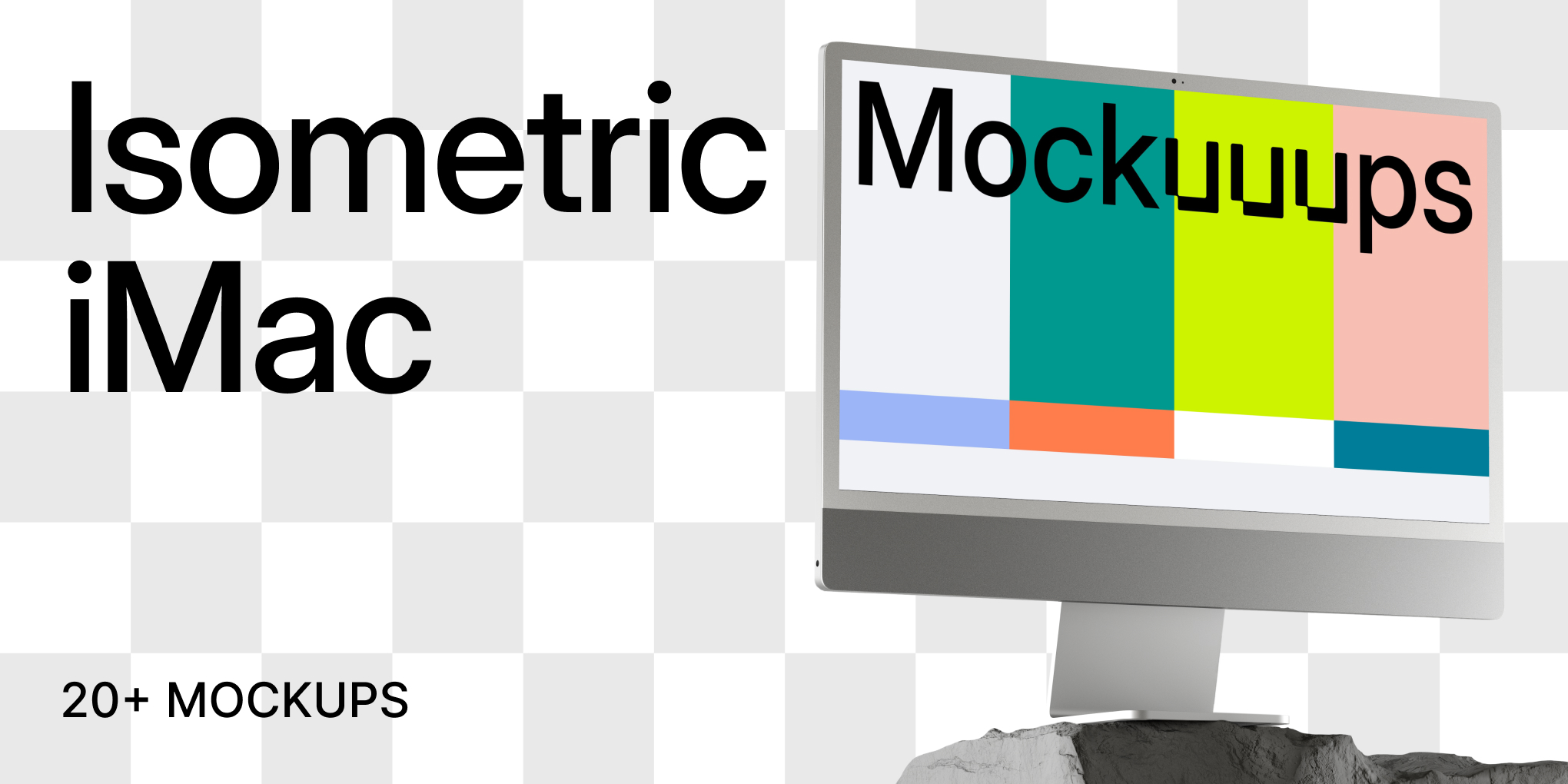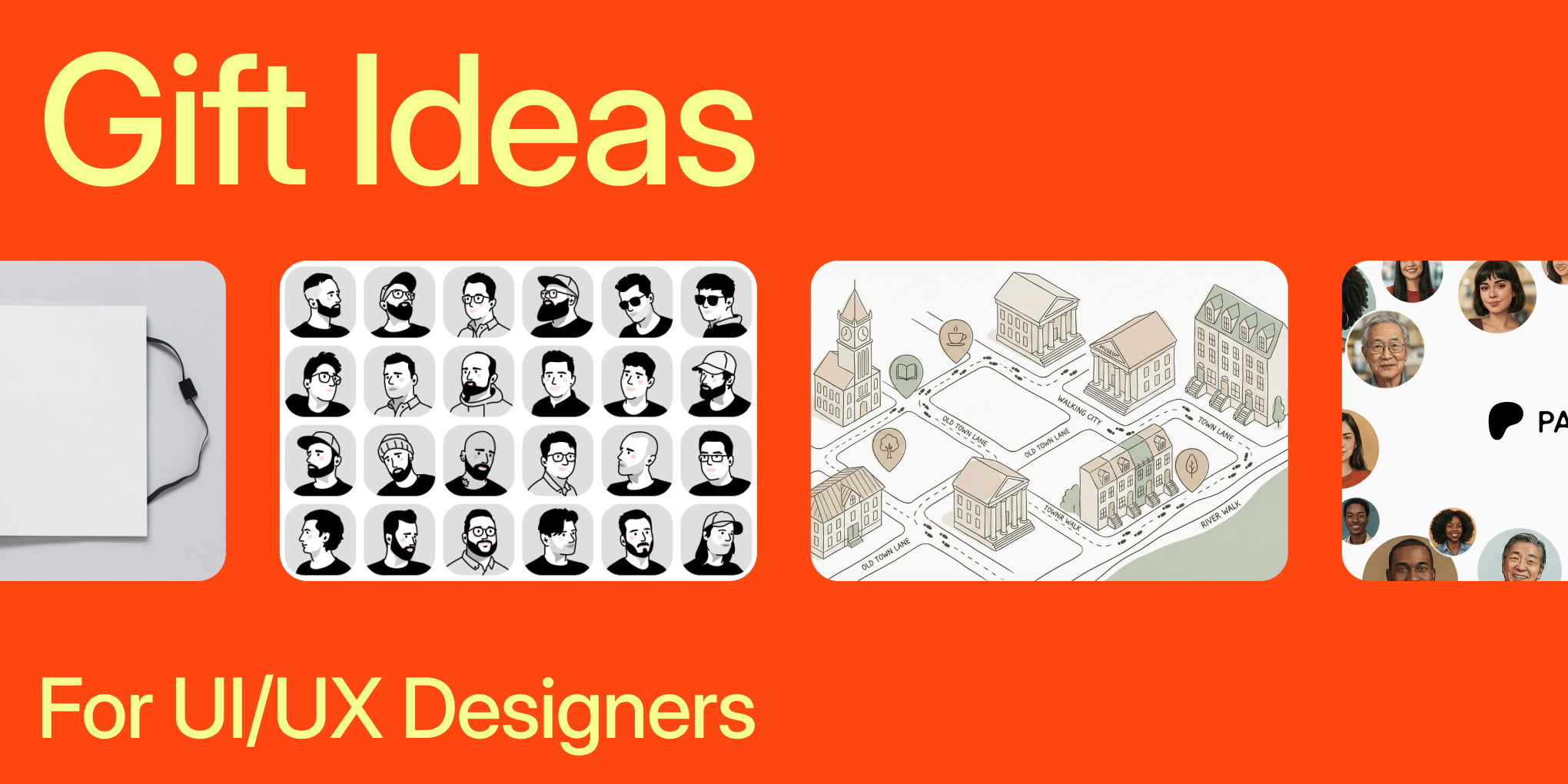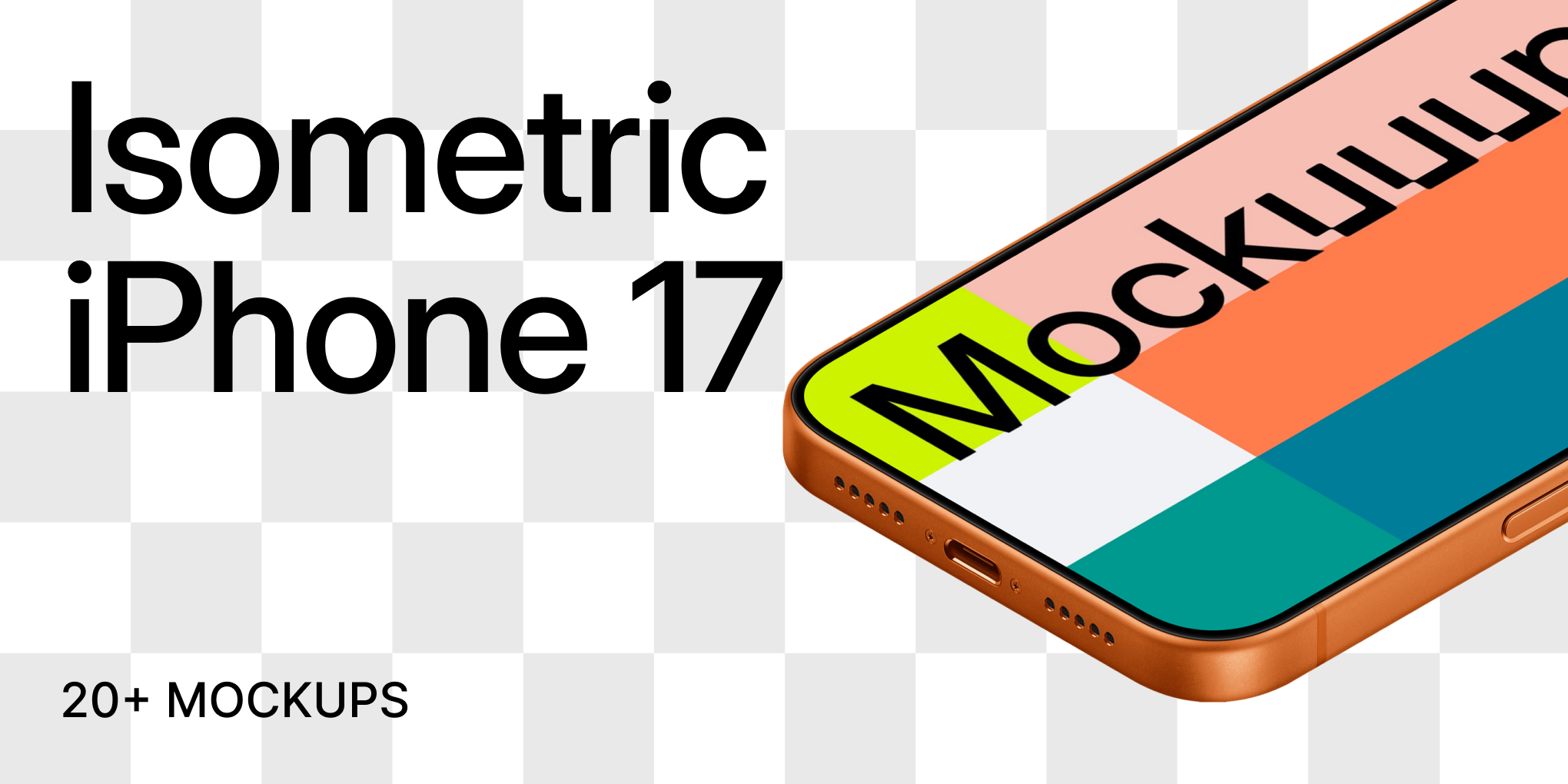Zapier integration
Integrate Mockuuups Studio’s mockup-rendering API with thousands of apps on Zapier. Automate workflows to generate on-brand product images whenever a trigger event occurs—no coding required.
What You’ll Need
- Mockuuups Studio API key (find it in your account dashboard)
- Zapier account (free plan supported)
Install the Zapier App
Click here to add our Zapier app to your account:
https://zapier.com/developer/public-invite/154343/8ac8582378486835d5da4db5d58c14fe/
Create Your First Zap
- In Zapier, click “Make a Zap.”
- Choose a Trigger app (e.g., Google Sheets “New Row,” Shopify “New Order”).
- Connect and test your Trigger.
- Add an Action: search for “Mockuuups Studio.”
- Select an action event, such as “Generate Mockup.”
- Fill in required info, for example grab an Image URL from a Google Sheet.
- Connect your Mockuuups Studio account by entering your API key.
- Try your first render!
Common Use Cases
- App or Website catalogs: Instantly create professional mockups when new websites are added. We take care of taking a screenshot of the website and placing it into a beautiful mockup.
- Marketing: Auto-generate social media graphics from content calendar entries.
- Design Ops: Populate design libraries with live screenshots of web pages.
Tips & Best Practices
- Use publicly accessible URLs for source images so Zapier can fetch them.
- Cache frequently used templates to speed up rendering.
- Monitor your API usage in the Mockuuups dashboard.
Troubleshooting
- “Invalid API Key” – Verify you copied the key correctly and that it’s active.
- “Image Fetch Error” – Check that your source URL is reachable and returns a valid image.
- “Timeout” – Try reducing image size or choosing a simpler template.
When a render fails, you can clearly see why in the Developer Dashboard. It contains the full history of your API calls. You can find all possible errors in our API documentation: https://mockuuups.studio/api/docs#/operations/render (see different Responses at the bottom)